Simple DIY Tips To Improve Your WiFi Experience
This article was written by Wireless Nation Director, Tom Linn.
I’ve heard countless times about poor WiFi signal or speed issues in every corner of the world I’ve visited, as far east as Japan to as far south as South Africa. The slow-speed WiFi issue is very common here in New Zealand as well.
I’ve seen a lot of people simply put up with it because they think it’s all they can get, or that the issue lies with the Internet Service Provider (ISP) network. Those who live in urban areas assume it’s simply caused by households sharing the same internet pipe. Also, rural customers assume slow speed is caused by being far from the cities where the big data is stored or being created.
While slow speed issues can be due to heavy Internet traffic or distance from the wireless towers, I’ve observed that WiFi problems contribute to a huge portion of speed-related issues.
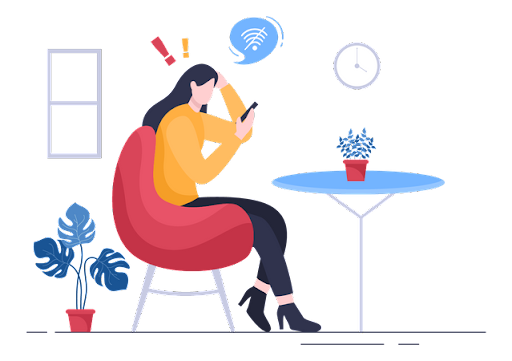
Credit: IconScout
Firstly, let’s understand signals in WiFi
In my experience dealing with WiFi issues over the past 18 years, there are some simple things we can do to improve the speed, signal quality or both. First of all, we need to understand the basics of WiFi, short for Wireless Fidelity.
WiFi uses a couple of sets of radio waves dedicated to the two-way communication of data between the modem and devices. These radio waves are designated to be shared in public, your neighbour’s modem uses the same set of radio waves as your modem.
Almost all newer modems use two different sets of radio waves, one more suitable for longer ranges at slower speeds and another set better suited to high-speed devices at short distances. These sets of radio waves are divided up into slots or channels to be shared by the WiFi modems and devices.
Let’s say you usually stream High Definition (HD) content or play online games in 4K, then your devices need to talk to your modem using radio waves designated for high-speed applications. Because high speed means a shorter range, it is best if your modem is in the same room with your devices, or your devices can see your modem without obstructions such as furniture or any objects in between.
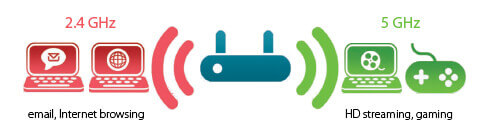
Credit: zelect.in/router/single-band-router-vs-dual-band
You might be wondering how to tell if your modem comes with both sets of radio waves that I mentioned earlier. Look for 2.4GHz (long range, slower speed) and 5GHz (short range, higher speed) on your modem’s label or box. If you can’t find these mentioned on the labelling, just enter “specs of your modem’s model number” in Google.
For example “specs of TP-Link Deco X58”. By the way, GHz stands for Giga Hertz. Giga is billion and Hertz is a measurement unit for radio waves, so 2.4GHz means 2400 billion waves per second and 5GHz is 5000 billion waves per second. That’s a lot of waves transporting a tremendous amount of data every second, much faster than your eyes can possibly blink.
If you stream HD and your modem doesn’t support high-speed radio waves i.e. 5GHz, you might want to consider replacing the modem with a newer version or consider buying a Mesh WiFi solution such as Plume. All modern high-speed WiFi modems should come with 5GHz. If your modem does come with 5GHz, make sure your devices also support it.
Again, you can simply google your device model number and look for its communication specifications. Ensure that your streaming or gaming device and your modem are in the same room or can see each other without obstructions. Fun fact: 5GHz is sometimes written as 5G but it’s not the same as 5th generation mobile network also known as 5G.
The effect of your neighbours’ WiFi
If you happen to have too many neighbours close by, it’s possible that your modem and your neighbours’ modems are competing to use the same radio waves. They could be fighting to use the same radio channels which would slow down every modem and device talking to them. It may be resolved by turning the modem off, waiting a couple of minutes, and then turning it back on because it may shift to a less busy radio channel itself when it restarts.
Another simple method is relocating your modem elsewhere in the house and hopefully, the new location will be further away from your neighbours’ WiFi signals. I know that relocating your modem is not always possible, especially with Fibre, because it’s usually installed at a fixed location in the house. If you use a 4G/4G+ wireless modem (the one with a SIM card in it), then it’s easy peasy.

Location, location, location
If the modem is hidden behind a TV cabinet or cupboard, you can expect the WiFi signal to be weakened. It could drastically reduce the performance of your WiFi especially if the devices are communicating in 5GHz short-range, high-speed radio waves. The thicker the materials are, the poorer the WiFi experience will be, especially with metals, which are an absolute nightmare for WiFi signals.
I’ve dealt with cases in which the WiFi modem is put behind a TV or fridge resulting in all sorts of buffering issues for the devices. The buffering was gone as soon as the modem was relocated to an unobstructed space with a clear view of the devices. The picture above shows an example of how the modem (pictured in white) is installed in an open space.
In summary, always make sure you have the right WiFi modem to suit your needs/applications and is installed in a place free from obstructions. If you need high speed, install your fixed devices such as your TV in the same room as your modem with a clear view in between them. Imagine your modem needs to speak to your device, so it’s best if they can see each other well.
If you live very close to your neighbours such as in apartment complexes, duplex houses, motorhome parks or retirement villages, it’s noisy for your modem and devices. It will be similar to when you are in a busy restaurant with too many people talking at the same time. Too many signals are crossing each other and it’s difficult to distinguish the correct signal. Try to move them closer to each other so they can hear better.
As always, turning off and on your modem and devices can usually solve most of the issues including a WiFi issue. If you’re still having problems with WiFi after attempting to fix it yourself using the tips above, please call a customer-focused Internet Service Provider such as Wireless Nation to get further advice.
