Why Is My Internet So Slow? – And How To Fix It
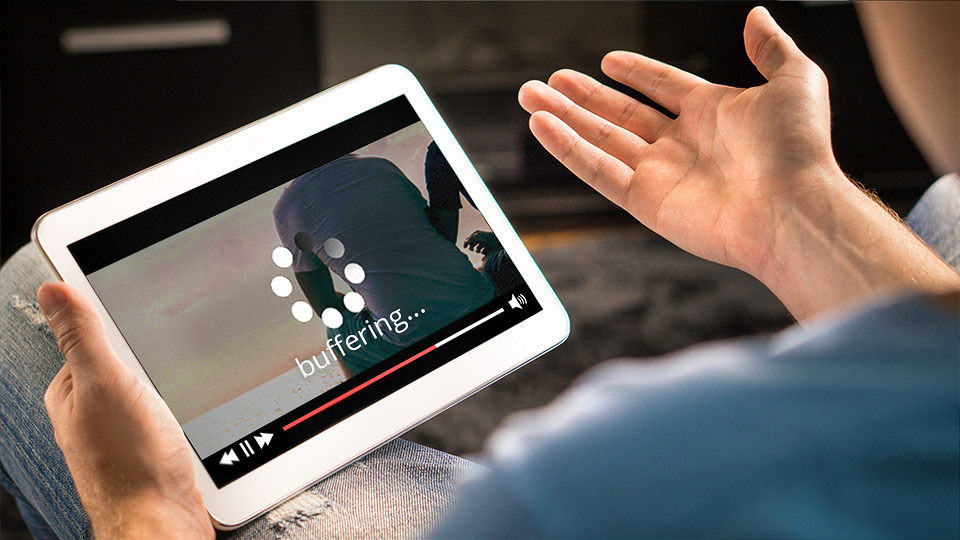
All You Need To Know To Solve This Common Complaint
There is nothing more frustrating than slow internet. When your video screen freezes mid-call, when your game lags, when your attachments won’t download … You signed up for a fast broadband service, so what’s happening?
Whether your internet is consistently slow or if it’s just happening sporadically, it’s not something you should have to put up with. Luckily, there are a few solutions to overcome this common complaint.
Wireless Nation’s Jacob Kirdy has some simple advice for getting the most out of your connection, so you don’t have to suffer through struggling internet speeds anymore.
In this article we’ll run you through:
- How to know if your internet connection is underperforming
- 2.4GHz vs 5GHz WiFi bands
- When to use an ethernet cable to connect
- Identifying an issue with your device
- 6 simple steps to speed up your internet connection
- When to purchase Mesh WiFi
If that all sounds overwhelming, don’t worry – we break it down to make it easy and digestible, so you can get back to enjoying what you’re doing online, and worrying less about your internet connection.
How to know if your internet connection is underperforming
“The thing with slow internet speeds is, it really depends on the connection you have. One person’s slow is another person’s fast. When most people complain that their internet is slow though, what they mean is that it’s underperforming.”
– Jacob Kirdy, Wireless Nation
The maximum internet speeds that you can receive will depend on what type of connection you have, and where in New Zealand you are. For example, a fibre connection will deliver higher speeds than a satellite, and cities and towns generally enjoy faster connections than the countryside.
Wherever you are, make sure you double check what speeds you are meant to be receiving on your connection. When you open a plan with Wireless Nation, we’ll talk you through what you can expect, open and honestly.
Once you know what speeds you should be getting, you need to make sure that’s what you’re actually receiving.
To do this, you can conduct a speed test. In order to create a complete picture of your ISP Internet speed, connect your PC or laptop to the modem/router using an ethernet cable for the test. It’s best to do a few speed tests at different times of day:
- During the evening, around peak hours 5-6pm
- In the morning, around 10-11am
- During the day, mid-afternoon
What’s required for different activities?
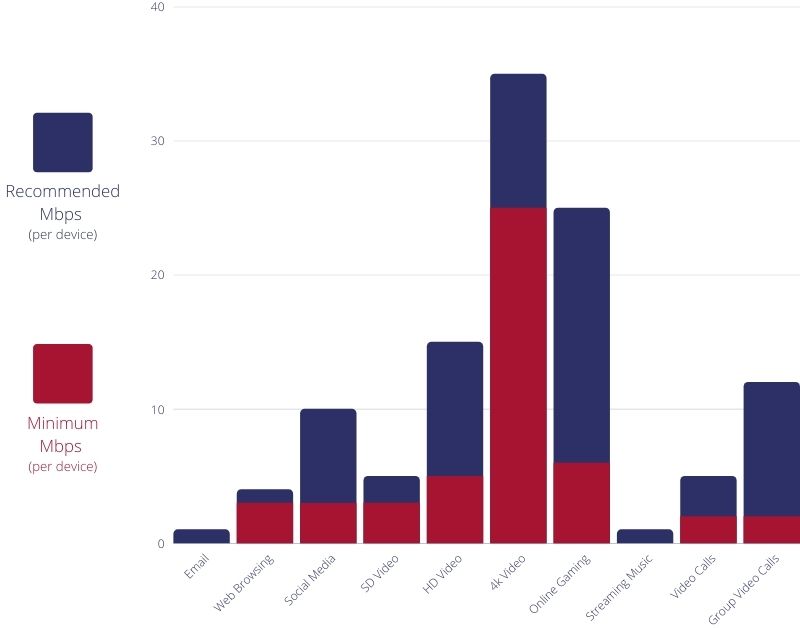
Speeds are per device. This means for example if you want to stream 1x HD Netflix video – you need minimum 5mbps down, but if you want to stream 2 at the same time – you need minimum 10mbps down.
Now that you know your connection is underperforming, there are a few ways you can troubleshoot the issue at home, before calling for expert help.
2.4G vs 5G: Speed vs Stability
In most home WiFi networks, you’ll have two options available for connection: 2.4G and 5G. Note that this is different from the 5G mobile network that’s currently being rolled out around New Zealand. In this case, the G is short for GHz, or gigahertz.
These are the two sets of bands that the modem is ‘speaking’ to your devices on, and the choices allow you to select the best connection for you depending on your activity and your location in relation to the router.
The main rule of thumb is: 2.4G is slower but more effective through obstacles, while 5G is faster if you’re in sight of the router.
If you’re using a device that’s some distance from the router – at the other end of the house, or up/down stairs, 2.4G will be the better band to connect on to ensure a reliable, consistent service. It will be slower, but less likely to drop out or freeze.
5G, on the other hand, provides a faster connection but can’t reach as far and is not as effective at penetrating walls and doors. If you’re in the same room as your router, or there’s a clear path through open doors between you and the router, this band will provide the best and fastest service.
Within the home, you can divvy up your devices between the two, depending on the needs of each device and user – simply choose from your device whether you’d like to connect using 2.4G or 5G. Smart TVs work well on 5G, if they have a WiFi chip with that capability, whereas laptops can switch between the bands as you move from room to room.
When to use ethernet for greater speeds
Through performing a speed test on your device both via WiFi and when connected via ethernet, you can determine if it’s your internet connection as a whole that’s slow, or just your WiFi signal.
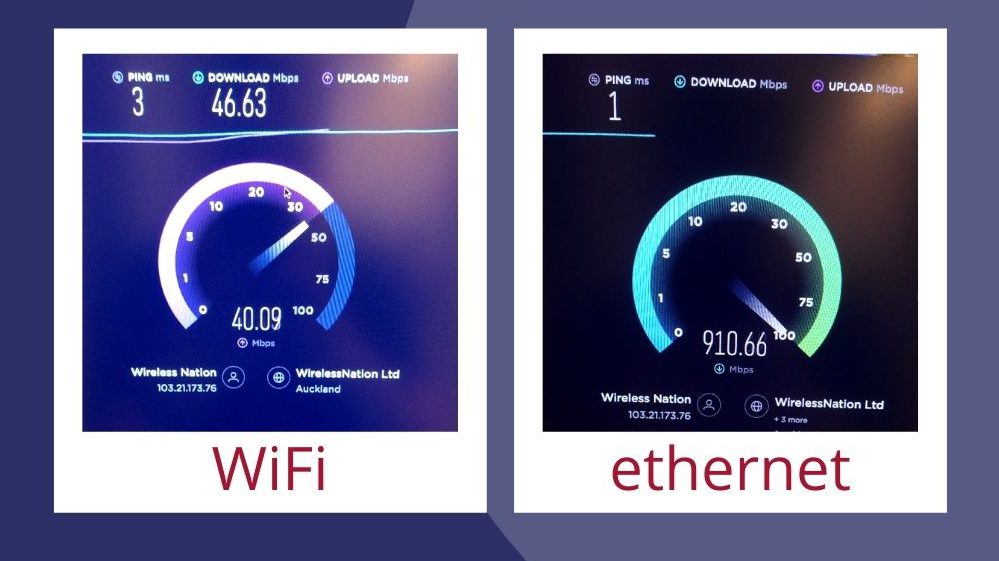
In this image, we compare a 2.4ghz Wifi signal where the router is in a metal utility cupboard at the other end of an apartment to the same computer and Fibre Max connection – but connected via ethernet cabled through the walls.
If your WiFi connection is the part that’s struggling, it’s time to turn to ethernet for a strong and seamless internet experience. Because it’s unobstructed by objects around the room and unaffected by the age of your device, ethernet is reliable for any situation where you need more stability.
If you’re on an ultrafast fibre max plan and want to do a lot of large file transfers, video uploading, or streaming, ethernet may provide a faster and more reliable connection overall.
Ethernet will always provide a stronger, faster connection than WiFi.
Older devices with outdated WiFi chips such as the Playstation 4 and earlier will need an ethernet connection to establish a seamless gaming experience, while your laptop may only need to be connected as needed for particular high bandwidth activities.
Ethernet is especially useful for bigger devices that do not need to be moved, such as your smart TV and game console, so you can just plug them in and walk away. If your TV or gaming consoles aren’t close to the router, don’t worry – with the help of an electrician or handyman you can neatly and discreetly run an ethernet cable around the room without interrupting your signal strength.
Identifying issues with your device
When running your speed tests, it’s also worth checking the results on different devices as the issue may lie not with your connection or router, but with the device itself.
“A lot of the time when the internet seems to be underperforming, it’s actually a problem with the device that you’re using the internet on.
If it’s got old hardware in it, you’ll find that the WiFi can’t communicate fast enough, and that’ll be a real limitation.”
– Jacob Kirdy, Wireless Nation
In some cases, there may be a firmware upgrade that you can install to assist your older device with connectivity, but most of the time the only solution is to either upgrade to a newer device or plug the old one in via ethernet cable.
6 Simple steps to speed up your internet
Now that you know a bit more about internet speeds and what can cause slow connections, here are a few simple steps you can take to troubleshoot at home before calling in the experts.
1. Make sure you know what you should be getting from your plan.
-
-
- If your connection is underperforming, let your provider know. If it’s performing to spec but you’re still finding it too slow or not enough for your needs, talk to your provider about upgrading to a higher capacity plan, if available.
-
2. Check the position of your router.
-
-
- Keep it in an open place, away from big appliances, concrete walls, or metal obstructions such as in-built network cupboards. It should be placed in the middle of your home or in close proximity to where you use your devices most.
-
3. Power Restart your router regularly.
-
-
- Routers can get overloaded after long periods of heavy use, and one of the first things we advise if you’re having connectivity troubles is to turn it off and on again.
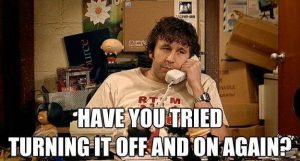
- Routers can get overloaded after long periods of heavy use, and one of the first things we advise if you’re having connectivity troubles is to turn it off and on again.
-
4. Update your firmware and/or hardware.
-
-
- Check your devices for updates that can help them to connect faster or overcome bugs. In some cases, you may need to upgrade your router or device to a newer model to get the fastest speeds.
-
5. Limit the number of devices that are connected.
-
-
- At peak times, having multiple devices engaged in data-heavy activities at the same time can slow down speeds for everyone. Try to limit the number of data-demanding activities or devices that are connected by turning a few off or pausing large file transfers until later.
-
6. Plug directly into an ethernet port when possible.
-
-
- An ethernet connection will always be stronger and more stable than a wireless connection, so if your device is struggling with speed via WiFi, ethernet may be your answer.
-
When to Purchase Mesh WiFi
If your premise has multiple floors or a lot of obstructions between rooms, you may want to consider purchasing Mesh WiFi.
Mesh WiFi distributes the internet to different parts of the premise via a separate WiFi band, so you’re not forced to sit in the same room as the router to enjoy a fast connection.
This system scans noises in the WiFi bands using artificial intelligence and autonomously moves devices to the cleanest band available – smartly delivering the best connection it can. It comes with a smartphone app to monitor ISP internet speed, individual device data usage, parental controls, and to set individual passwords and time allowances for guests.
This is ideal for multi-dwelling units such as apartment complexes and townhouses. Wireless Nation can supply self-install Mesh WiFi as an add-on to your main WiFi router. Get in touch to find out more about this now.
Finally, if you’re still unsatisfied with your connection’s performance, you can send your provider screenshots of your speed tests and they will take a look. Let them know when the issue started and any other patterns you’ve noticed about your internet’s performance, and they should work with you to deliver a solution and get your speeds back up.
“Some things are out of our control, and will just clear up on their own – it could be that the cellphone tower has maintenance on it for a couple of days, or there’s some other temporary obstacle disrupting your connection.”
“If the slow speeds last longer than a couple of days, send us an email. We’ll get onto it and get you sorted.”
– Jacob Kirdy, Wireless Nation
