How much data do you really need per month?
An easy guide to understanding your monthly data demands and steps for reducing data usage.
Update 15/03/2022: Wireless Nation now offers Endless Data standard as part of its Portable WiFi and NZMCA packages. The following article may still be useful though, as optimising the amount of data you’re using at any one time will mean more bandwidth left over for the most important things. (for example, not having lots of things downloading in the background means smoother video calls).
We all know we need data, but many of us get stuck when it comes to how much. What does 1GB equate to? How much data does Netflix use? How can I use less data to make it last longer? When is it time to upgrade my plan?
Luckily most ISPs like Wireless Nation offer fibre plans with no data cap these days, however, wireless connections and mobile phone data have a finite capacity due to tower capacity and radio frequency limitations. Data caps exist to manage capacity on the network.
Most people only really become aware of their data needs when they exceed their monthly plan and have to pay for additional top-ups.
Conversely, few people notice if they’re using significantly less data than their allowance – a sign that they could potentially swap to a cheaper, lower capacity plan and put those dollars toward something else.
Understanding how much data you need each month enables you to choose the best plan for your needs, learn data-saving tricks, and save money in the long run.
What can you do with 1GB of data?
To understand how much data you need, it can help to start with some smaller building blocks – let’s look at what 1GB (~1000MB) of data equates to in usage.
With 1GB of data you can do one of the following each month:
- Browse the internet for up to 40 minutes per day (text-based pages only, such as Wikipedia or news websites).
- Check and reply to emails for up to 40 minutes per day (excluding attachments)
- Browse Facebook for up to 20 minutes per day (excluding video)
- Stream Spotify for up to 30 minutes per day (excluding high-quality settings)
- Watch 1-2 films on Netflix per month (in low quality)

As you can see, 1GB doesn’t give you a lot of wiggle room. If you wanted to browse Facebook and check and reply to emails on a daily basis, you’d need to either set a strict timer for each or get a few more GB.
For low-demand users, a few GB might be all they need in a month, but for many of us it’s nowhere near enough. If you’re wanting to check social media a few times a day, upload to Instagram, make a video call or two, do your work emails or buy a new pair of shoes on your commute … well, you can see how quickly the data adds up.
How much data does Netflix, YouTube, Facebook gaming, etc use?
Although real data usage will depend on a number of factors, below is a rough estimate of how much data these popular apps and websites use per hour.
Facebook can average around 2MB per minute of use, while general text-based web browsing (excluding videos or image-heavy sites) tends to use a lighter 1MB per page. Over an hour, these differences add up to an average 50MB per hour of web browsing and 120MB for an hour of Facebook scrolling (without playing video content). An hour a day everyday for a month can add up to 3.6GB of data just for Facebook.
Video calling through Facetime, Facebook Messenger, or WhatsApp won’t rapidly drain your data, but it can still add up if you’re using it daily instead of a regular phone call. A voice call made through WhatsApp or Facebook Messenger can use around 120MB of data per hour, while a video call made through these apps requires around 195MB per hour.
Streaming music through Spotify or Apple Music can eat up anywhere from 10MB to 150MB of data per hour depending on playback quality. Normal quality on Spotify will use around 45MB per hour. If you listen to Spotify for two hours while you commute each day, that’ll add up to around 1.8GB for the month.
The data required for streaming video content from Netflix and YouTube will also depend on video quality. On Netflix, their “save data” option lets you play content at a lower quality and only uses around 1GB of data every 6 hours, compared to their “automatic” quality which uses up 1GB every 4 hours or “Standard definition” which uses 1GB per hour. Playing HD video content on Netflix will drain around 3GB of data every hour.
Online gaming such as Fortnite doesn’t use as much data as you’d think (2GB for initial download), while Call of Duty Warzone initial down can be up to 90GB alone – after an initial download, the game is stored on your device and only requires data to update players’ location and actions. Fortnite uses around 80MB per hour of gameplay.
Uploading photos to the cloud or doing scheduled backups of your system can also use a significant amount of data, although total data usage will depend on the size of your files. System updates, software updates, and app updates also use differing amounts of data depending on the size of the update that needs to be installed. These can usually be scheduled to fall within Off Peak Data times.
Steps to reduce data use across your devices
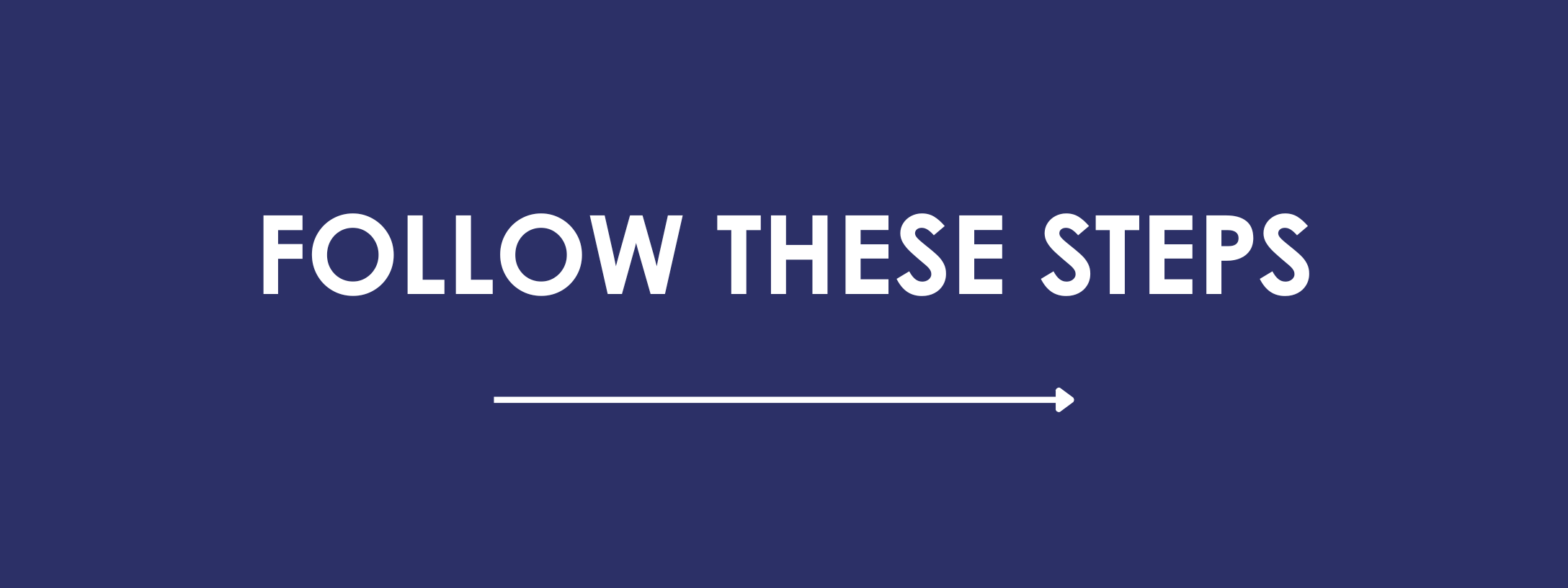
If you find yourself continuously running out of data, you may be tempted to upgrade to a higher data plan. But if you’re only going over by a small amount each month, it could be as simple as reducing your data usage by increments.
Speak with your family to get everyone on the same page with data savings – make sure your kids know how to change the quality of videos they stream.
Finally, here are the steps you can take to reduce data usage on your home WiFi:
On Netflix, go to Account and select your profile. Under Playback Settings, select Change, and then choose Low Data Usage. Select Save. Note that your changes may not take effect immediately.
On Netflix for mobile, open the app and tap Profile. Select App Settings, then Video Playback, then Cellular Data Usage. Choose Save Data.
For YouTube, when a video is playing click Settings, then Quality, and select a lower/lowest video quality. On mobile, you can also change the video quality for all videos by tapping your profile picture, then Settings, then Video Quality Preferences. From there, choose Data Saver.
- Turn off HD video for Zoom calls.
A quick way to use less data on Zoom is to not use video at all, but if you need to be seen you can also turn off HD video, reducing your data use by more than 60%. In your Settings, click Video and untoggle the box that says Enable HD.
- Play Spotify on a lower quality.
Note that you can’t adjust playback quality on the web player – to get this feature you have to have the Spotify desktop app or mobile/tablet app. On desktop, click the arrow in the top right and click Settings, select Audio Quality, and then Low.
On mobile, you can choose different settings depending on whether you’re on WiFi or using mobile data. Tap Home, then Settings. Under Audio Quality, select Low.
- Use an ad blocker.
Ads use a surprising amount of data when internet browsing, especially image-rich banners and video ads. There are a variety of ad-blocking options to choose from – paid and premium – depending on your preferred browser and needs. Here’s a selection of some top picks from Independent.
General tips to reduce data usage on your mobile device:
- Save doing uploads/downloads such as updates, backups, and email attachments for when you’re on WiFi.
- Make voice calls instead of video calls, or use your regular phone app rather than WhatsApp or Messenger.
- Turn off background app refresh, or close background apps when you’re not using them.
- Turn off auto-play for videos on Facebook and other apps.
To find out how much data you’re using on your Android device, and discover Google’s best practices for reducing data use, read their guide here.
For specific guidance on reducing data consumption on Apple devices, see this handy guide.
Finding the right plan for your needs
Finding the right data plan is all about making sure you’re not spending more than you need to, while not running out of data when you need it.
With the information in this article, you can figure out how much you’re likely to need on a regular basis, and where you can trim back to make data savings. Wireless Nation customers can see how much data they use in their MyHub account, going back to the start of their connection with us.
If in doubt, our friendly team at Wireless Nation can point you in the right direction. We have data plans designed for work, home, motorhomes and baches, to keep Kiwis connected on the go around Aotearoa.
