Troubleshooting Your Home WiFi
Conquering the dreaded buffer wheel and reclaiming your internet access.
We love our WiFi, don’t we? We expect it to be on and available like tap water in our homes, ready when we need it.
When you finally get the chance to put your feet up and relax at the end of a long day, the last thing you want to see is the dreaded wheel of buffering doom, or the “No internet connection” error message.
Let’s hope you’ve got data on your phone to find out what to do.
We all know this frustration, and how helpless you feel when you can’t pinpoint the problem just by looking at the box. You’ve tried turning it off and on again like everyone says to do, but it’s still not working.
Whether your connection is slow, unstable, or drops out altogether, we’ve got you covered. We’ve compiled a list of your common home wifi problems, steps to solve them yourself, and when to call the experts.
WiFi First Aid
When your WiFi stops working or suffers from a slow internet connection there are a few things to try yourself before calling for help from your internet service provider.
Your internet service provider manages the connection from the public network to your home, but within your home there are certain factors beyond their control — your placement of the router, ‘bring your own’ device age and capability, payment of bills, and electric connectivity, to name a few.
This is similar to an electricity provider, where they manage electricity from the main public grid to the domestic switchboard on the property, however, if there is a lighting or appliance problem, you will need to call an electrician to fix it, the electricity provider can’t do this for you as the connection is priced to deliver electricity to your house but doesn’t cover sending an electrician to do the cabling and repair devices connected to the grid. Similarly, an internet connection is priced to deliver connectivity to your home, but doesn’t cover maintaining and configuring your tablet, TV and laptop, or cleaning it up if it runs slow because it has a HDD that is too full, or the device is too old.
To ensure you find the fastest solution to your problem, below is a selection of WiFi first aid solutions to try yourself, and tips on who to call and when for each issue.
The number one piece of advice is every tech person’s favourite — turn it off and on again. This simple trick can solve 99% of issues within a minute, and have your favourite programmes streaming again in no time.
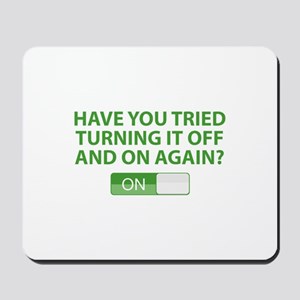
After turning your router and device on and off again, there are three key components to your home WiFi connection that need troubleshooting:
- Your router
- Your device
- Your internet service
But what do you look for, and how? Check our step by step guide below to diagnose and fix your common home WiFi problems.
Problem: Slow Internet Connection
Remember dial-up internet? Although we dealt with slow load times just fine back then, now we expect consistent high speeds from our internet connection. Anything less than instant is maddening, but don’t throw your device at the wall just yet.
If your sites are loading slowly, video is buffering forever, and the spinning wheel of doom doesn’t go away, you’ve got a weak or slow internet connection.
So what can you do?
Solution 1: Try a different device
First, look at your device (e.g. your Smart TV, laptop, mobile phone, tablet etc.). Do you have a lot of tabs open at once, running multiple bandwidth-heavy downloads/uploads/streams? While the latest models may be able to handle all of this processing, older computers and phones cannot.
Try using the WiFi on a different device to figure out if it’s similarly slow. If your pages are loading fine on a newer model, it’s likely to be your old device that needs an upgrade. Your best option is to purchase a new model, or take it to an IT technician for a clean up or maintenance.
However, if both devices are facing slow connection issues, you’ll have to keep investigating …
Solution 2: Move closer to the router
Is your router in a far corner of your house? Is it blocked by a dense wall or pillars? Your signal could be obstructed or have a too short range for your device to get a full signal. A quick solution is to move closer to the router — if the WiFi connection gets stronger and faster, you may have cracked it, at least temporarily.
If the signal can’t reach across your house, you may need a range extender or WiFi mesh system. WiFi mesh is a system of networked nodes that increase the reach and strength of signal across your property, and can be an excellent solution for larger homes.
Another good option for devices that have an Ethernet port (such as a smart TV, laptop or PC) is to connect via an Ethernet cable instead of WiFi.
Still not working? You’ve ruled out the device and router, but there’s one thing left to check …
Solution 3: Upgrade your router or plan
Check your last couple of internet bills and usage — have you exceeded your data allowance? Some internet service provider’s plans will let you continue to connect beyond your allowance, but will decrease speeds until the new month begins. Do you need to upgrade to a bigger plan, or use your data more sparingly?
Additionally, consider how many devices are connected and using your home WiFi. Network lines can become overloaded, and slow down in response. If your family members are each streaming, downloading, chatting and sharing on multiple devices, you may need a bigger plan to cope with the demand.
Finally, it could be that your router is aging and can’t keep up anymore. Similar to your devices, newer models are robustly made to cope with faster processing speeds that didn’t exist at the time your current model was made. If you’ve had it for several years, it could be time to upgrade. Call your internet service provider to ask about buying a new one.
Problem: No Internet Connection
What’s worse than slow internet? No internet. You turn on your smart TV, or click the colourful little icon on your homescreen, and it comes up with the dreaded error message “No internet connection”.
When your kids have homework to do and you’ve got shows to watch, what will you do when the WiFi stops working?
Solution 1: Try a different device
As with a slow connection, the first step is to rule out a device issue. Make sure your WiFi is turned on, and your password is entered correctly. Turn it off and on again. If your internet is functioning on another device, and all of the above have been fruitless, you may need to call your local IT technician for assistance.
Not your devices? Try the router …
Solution 2: Read the router lights
Every router has lights that indicate connection — typically, there’ll be lights indicating that it’s switched on, connected to the internet, and connected to WiFi, among other connections. Check your user manual if it’s not clear which lights are which, and ensure the on, internet, and WiFi lights are showing as they’re meant to. Turning it off and on, and unplugging and replugging it can reactivate some of these connections if they dropped out.
If any of the key lights are still absent, you’ll need to contact your internet service provider and let them know which lights are missing so they can pinpoint the issue for an efficient fix.
Lights all fine? Perhaps it’s something else …
Solution 3: Check your bills
Not all home WiFi plans allow you to keep using data at a slower rate when you exceed your monthly plan. Have you been cut off until next month begins? Did you forget to pay last month, and it’s been put on hold? Make sure the issue isn’t on your end, before calling your internet service provider to complain.
Problem: Insecure Connection
Although unlikely, it is possible that someone may hack your home WiFi connection or devices. At the benign end of the scale, it’ll be someone hoping to score some free WiFi for their own streaming and browsing purposes. At the nefarious end, it’ll be someone attempting to gain access to your personal details as part of a scam.
If you suspect someone may have access to your home WiFi connection or your devices, there are a couple of quick steps to take.

Solution 1: Change your password
If your home WiFi seems to be running slow for no reason (and you’ve tried everything listed above), someone may be using your bandwidth without you knowing. Try changing your internet password and see if it speeds up. Go for something personal that won’t be easy to guess — no more “password” or “12345678” please.
To do this, check your internet providers’ help articles or find your modem/router’s manual.
Solution 2: Scan for viruses
If you think your device is compromised, run an antivirus scan to check for malicious software. You may have accidentally clicked a link from a suspicious email, and before knowing it there’s infectious malware that slows down your computer functions to a point of frustration. Antivirus software can delete the threat, and may solve your slow internet issues.
When nothing seems to work
If all else fails, make sure you have an internet service provider you can reach quickly to help you solve the problem. Wireless Nation is a local, New Zealand owned and operated internet service provider with a friendly kiwi call center, so you can trust you’ll be talking to people who get you.
We understand how frustrating it can be to have slow or no internet. We’re on call to handle all of your router and connection problems, and get your internet back up to speed as quickly as possible so you can get on with your life.
Sort your home WiFi with Wireless Nation today.
